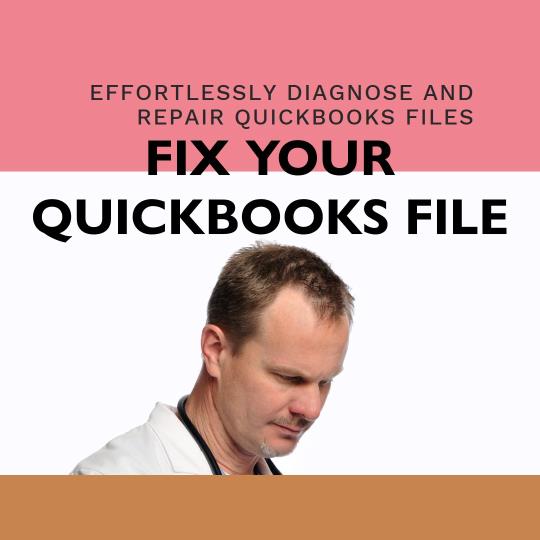
Contents
Intuit provides QuickBooks File Doctor, an astonishing and brilliant tool, to help QB users resolve various technical errors and glitches related to company file corruption or network connectivity. In simple words, it is a file-repairing tool that is capable of diagnosing and resolving various errors and issues with the software that may prevent it from functioning properly. From fixing company file errors to streamlining the process, QBFD is a must-have tool for all QuickBooks users.
It is a comprehensive solution that saves time, effort, and frustration by quickly identifying and resolving issues that might be hindering the software’s performance. If you are also experiencing errors with your company file and are looking for the best guide to downloading and installing the QB file doctor, then this blog is the right resource for you. In this guide, we will cover detailed step-by-step instructions on effectively utilizing the QBFD to keep the company file free from potential issues and ensure smooth operations with the software.
How do I download and run QuickBooks File Doctor?
Being a QuickBooks user, having the QB file doctor readily available can be a lifesaver when dealing with technical errors. Within just a few clicks, this tool can diagnose and resolve the major problems and issues that might lead to data corruption or file damage. It’s important to regularly use this tool, as it will help you maintain the health of your company file and prevent any disruption in your accounting process.
Before wasting any further time, let’s directly jump into the procedure that you can follow to download and run the QuickBooks file doctor tool on your workstation:
Way 1: Through the QuickBooks Tool Hub
QuickBooks Tool Hub is a centralized location where you can access all the tools and resources provided by Intuit to repair common QB errors. By downloading and installing the QB tool hub, you can easily locate and run the QuickBooks Doctor tool whenever needed. This will streamline the accounting process and may save you time resolving issues that might arise.
Here are the steps that you can follow to run the QuickBooks File Doctor tool on your computer via the tool hub, follow these steps:
- First, download the QuickBooks tool hub on your computer from the official Intuit products website.
- Once the downloading ends, open the downloaded file, i.e., quickbookstoolhub.exe, and adhere to the on-screen instructions to complete the installation process.
- Run the tool hub on your workstation and head forward to the Company File Issues section.
- Following the above steps, click on the Run QuickBooks File Doctor option.
- After that, your screen will expand with a list of files, prompting you to choose the damaged or corrupted company file.
- If you can’t find it in the list, click the Browse option and manually select your company file.
- After that, click OK, and the QB file doctor will automatically diagnose and repair the issues with your company file.
Way 2: Through the Stand-Alone Version
Let’s take a look at the series of actions that you can execute on your computer to download and run the stand-alone version of the QuickBooks file doctor tool:
- Click here to download the stand-alone version of the QuickBooks file doctor on your computer.
- When the downloading is finished, double-click on the installation wizard window.
- After that, follow the on-screen instructions to complete the QuickBooks file doctor installation process.
- Therefore, close all of your PC’s active programs and windows.
- From the PC desktop screen, double-click on the file doctor icon. This will launch the tool on your computer.
- Moving ahead, click on the Diagnose File option. A new window with two options will then appear on your screen. You can choose the most relevant option according to your needs.
- Click on the Next option, and then submit the company file admin login password. Again, click on the next option.
- On this page, select one option between workstations or servers. If the computer does not save or host the company file, you can select the workstation option, otherwise, you can choose the server option.
- Consequently, the QuickBooks file doctor will automatically diagnose and repair the errors in the company file.
Congrats! Your QuickBooks company file is now free from potential errors and issues. You can continue using the QuickBooks software without interruptions or data loss.
Ending Note
In this guide, we have covered detailed step-by-step instructions on how you can download, install, and run the QuickBooks file doctor on your workstation. However, if you are unable to fix the company file errors with the file doctor tool, then we recommend you dial the QuickBooks enterprise support contact number. Experts are readily available 24/7 at the help desk to attend to your calls and help you use the accounting software smoothly and efficiently. So, don’t wait anymore, and get in touch with our experts now.