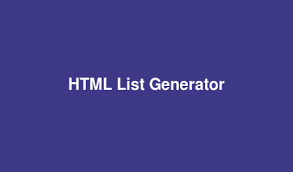
Contents
Creating lists is a fundamental aspect of web development, used to organize content and enhance readability. HTML list generators simplify this task, allowing you to quickly and efficiently build both ordered and unordered lists. In this guide, we’ll walk through the steps to build lists using an HTML list generator.
1. Choosing an HTML List Generator
The first step is selecting an appropriate HTML list generator. There are many options available, each with its own features and capabilities. Some popular choices include:
- List.js: A powerful JavaScript library that adds search, sort, and filter functionalities.
- HTML-List-Generator: A simple online tool for generating basic HTML lists.
- Webflow: A design tool that includes list generation capabilities.
Tip: Choose a generator that best suits your project requirements and skill level.
2. Setting Up the Generator
Once you have selected a list generator, follow these steps to set it up:
- Download and Install: If it’s a software tool, download and install it on your computer. For online tools, simply navigate to the website.
- Include Necessary Files: For JavaScript-based generators, include the necessary files in your HTML document.htmlCopy code
<script src="path/to/list.min.js"></script>
3. Preparing Your Data
Before generating the list, prepare the data you want to include. This could be a simple text list, a list of links, or more complex data with images and descriptions.
Example Data:
jsonCopy code[
{"name": "Item 1", "description": "Description 1"},
{"name": "Item 2", "description": "Description 2"},
{"name": "Item 3", "description": "Description 3"}
]
4. Creating the Basic Structure
Set up the basic HTML structure for your list. This typically involves creating a container element where the list will be rendered.
Example:
htmlCopy code<div id="list-container">
<ul id="item-list"></ul>
</div>
5. Using the Generator
Next, use the generator to populate the list container with your data. The process will vary depending on the generator you’re using.
Using List.js:
- Initialize List.js: Initialize the library with the container and the data.htmlCopy code
<script> var options = { valueNames: ['name', 'description'], item: '<li><h3 class="name"></h3><p class="description"></p></li>' }; var userList = new List('list-container', options, [ {name: 'Item 1', description: 'Description 1'}, {name: 'Item 2', description: 'Description 2'}, {name: 'Item 3', description: 'Description 3'} ]); </script> - Render the List: List.js will automatically render the list items based on the data provided.
6. Customizing the List
Most list generators offer customization options to adjust the appearance and behavior of your html list generator. You can style your lists using CSS or use the generator’s built-in customization features.
Example CSS Customization:
cssCopy code#item-list {
list-style-type: none;
padding: 0;
}
#item-list li {
margin: 10px 0;
padding: 10px;
border: 1px solid #ccc;
}
.name {
font-size: 1.5em;
color: #333;
}
.description {
color: #666;
}
7. Adding Interactivity
Enhance your lists with interactivity such as search, sort, and filter functionalities. Again, List.js makes this straightforward.
Adding a Search Box:
htmlCopy code<input type="text" class="search" placeholder="Search items...">
<script>
var searchBox = document.querySelector('.search');
searchBox.addEventListener('keyup', function() {
userList.search(searchBox.value);
});
</script>
8. Testing and Debugging
Test your lists across different browsers and devices to ensure they display correctly and function as expected. Debug any issues by checking the console for errors and reviewing your HTML, CSS, and JavaScript code.
9. Deploying the List
Once you are satisfied with your list, deploy it to your live website. Ensure that all necessary files (e.g., JavaScript libraries, CSS files) are correctly linked and that the list functions properly in the live environment.
10. Maintaining the List
Finally, maintain your list by periodically checking for updates to the list generator, ensuring compatibility with new browser versions, and making any necessary adjustments as your content evolves.
Conclusion
Building lists with HTML list generators is a powerful way to streamline your web development process. By following this step-by-step guide, you can create well-structured, customized, and interactive lists efficiently. Whether you’re a beginner or an experienced developer, leveraging the capabilities of HTML list generators can enhance your productivity and the quality of your web projects.