QuickBooks License Errors After Cloning typically arise due to mismatched license information. When a system is cloned, the QuickBooks software attempts to use the same license information on a new hardware setup, leading to validation issues. Causes include hardware ID conflicts and improper deactivation of the original instance. Solutions involve revalidating the QuickBooks installation by re-entering the license and product numbers. If issues persist, using the QuickBooks Tool Hub to run the Program Diagnostic Tool or the QuickBooks Install Diagnostic Tool can help. Contacting QuickBooks support for reactivation assistance or licensing updates may also be necessary to resolve the error.
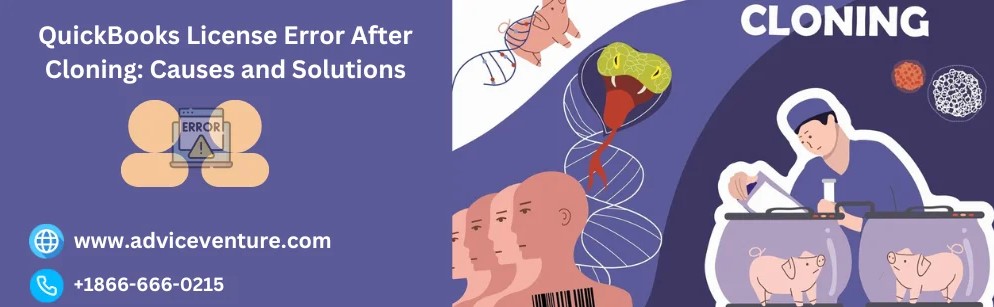
Causes of QuickBooks License Error After Cloning
- Mismatched Licensing Information: QuickBooks licensing information is tied to the hardware and specific system configurations of the original installation. When a system is cloned, the software might detect that the hardware signatures (like the MAC address or the system’s hardware ID) do not match the ones stored during the initial activation.
- Corrupted or Missing Files: During the cloning process, certain system or application files might become corrupted or fail to transfer properly. QuickBooks relies on several configuration files to validate its license, and any corruption or absence of these files can lead to licensing errors.
- Network Interface Changes: If the cloned system has different network interfaces (like a different network card), QuickBooks may not recognize the new hardware configuration. Licensing systems often use network card identifiers as part of their validation process.
- System Identifier Changes: Changes in the system’s unique identifiers, such as the Computer Name or Windows Product ID, can cause QuickBooks to flag the installation as invalid. These identifiers are often used to generate a unique key for software licensing.
- Disk Signature Conflicts: Each hard drive has a unique disk signature. When a system is cloned, if the disk signature remains the same, it might conflict with other drives on the network, causing licensing issues.
Solutions to QuickBooks License Error After Cloning
- Revalidate the License:
The simplest solution is often to revalidate or re-register the QuickBooks software on the cloned system. This process usually involves entering the original license key and product number. Here’s how you can do it:
- Open QuickBooks on the cloned system.
- Go to the Help menu and select Activate QuickBooks.
- Follow the prompts to re-enter your license key and product number.
This process forces QuickBooks to update its records with the current system configuration.
- Delete the Entitlement Data File:
The Entitlement Data File stores the licensing information for QuickBooks. Deleting this file forces QuickBooks to create a new one upon the next launch, which can resolve the mismatch issues.
- Close QuickBooks.
- Navigate to the Entitlement Data File location, typically found in the following directory: C:\ProgramData\Intuit\Entitlement Client\v8 (The ‘v8’ folder might be different depending on your QuickBooks version).
- Delete all files in this folder.
Reopen QuickBooks and follow the prompts to re-enter your licensing information.
- Use the QuickBooks Tool Hub:
Intuit provides a set of tools designed to troubleshoot common QuickBooks issues. The QuickBooks Tool Hub includes a ‘QuickBooks Install Diagnostic Tool’ which can repair issues related to installation and licensing.
- Download the QuickBooks Tool Hub from the official Intuit website.
- Install and open the Tool Hub.
- Select ‘Installation Issues’ and then ‘QuickBooks Install Diagnostic Tool’.
Follow the on-screen instructions to diagnose and fix any issues.
- Modify the Network Interface Settings:
If the licensing error is due to changes in the network interface, you might need to reset the network settings.
- Open the Device Manager.
- Expand the Network adapters section.
- Right-click on the network adapter and select Disable.
- Wait for a few seconds, then right-click on the network adapter again and select Enable.
Reopen QuickBooks to see if the issue is resolved.
- Update QuickBooks to the Latest Version:
Sometimes, licensing issues can be resolved by simply updating QuickBooks to the latest version. Updates often include fixes for common bugs and compatibility issues.
- Open QuickBooks.
- Go to the Help menu and select Update QuickBooks Desktop.
- Click on the Update Now tab.
- Select Get Updates.
- After the updates are downloaded, restart QuickBooks.
Conclusion
QuickBooks License Errors after cloning a system can be frustrating, but understanding the underlying causes can help in addressing the issue effectively. Whether it’s revalidating the license, deleting and regenerating entitlement files, using diagnostic tools, or seeking support from Intuit, there are several pathways to resolve these errors. By following the steps outlined above, users can ensure that their QuickBooks software continues to function smoothly, even after significant changes like system cloning. Please visit our website: https://www.adviceventure.com/quickbooks-license-error-after-cloning/