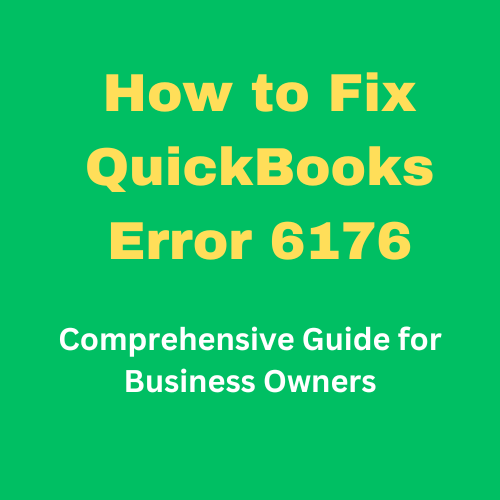
Contents
Table of Contents
QuickBooks, a robust accounting software, is renowned for its comprehensive functionalities. However, like any sophisticated software, it isn’t immune to errors. One such error is QuickBooks Error 6176, which can disrupt your workflow. In this detailed guide, we will explore the causes, solutions, and prevention tips for QuickBooks Error 6176 to help you maintain smooth and efficient financial management.
Understanding QuickBooks Error 6176
QuickBooks Error 6176 occurs when the software is unable to access the company file. This error is typically accompanied by a message that states, “QuickBooks is attempting to access the company file, but the server is not responding.” The inability to access the company file can be highly frustrating, especially during critical accounting periods.
Causes of QuickBooks Error 6176
Understanding the root causes of QuickBooks Error 6176 is crucial for effective troubleshooting. Here are the primary reasons:
1. Incorrect Folder Permissions
The most common cause of Error 6176 is incorrect folder permissions. QuickBooks requires specific permissions to access and modify files. If these permissions are not set correctly, the software cannot access the necessary files, leading to this error.
2. Damaged QuickBooks Installation
A corrupted or incomplete installation of QuickBooks can also trigger Error 6176. If essential program files are missing or damaged, QuickBooks may fail to function correctly.
3. Network Issues
Network-related issues, such as a weak or unstable internet connection, can prevent QuickBooks from communicating with the server hosting the company file. This disruption in communication results in Error 6176.
4. Firewall and Security Software
Sometimes, firewall or security software settings may block QuickBooks from accessing the company file. Overly restrictive security settings can interfere with QuickBooks operations.
5. Virus or Malware Infection
Malicious software, such as viruses or malware, can corrupt QuickBooks files and impede its functionality. These infections can alter file permissions or damage essential files, causing Error 6176.
Solutions to Fix QuickBooks Error 6176
To resolve QuickBooks Error 6176, follow these comprehensive solutions:
1. Verify Folder Permissions
Ensure that the folder containing the company file has the correct permissions. To do this:
- Right-click on the folder containing the company file.
- Select Properties.
- Navigate to the Security tab.
- Ensure that Everyone has Full Control permissions.
2. Repair QuickBooks Installation
A damaged installation can be repaired through the following steps:
- Open the Control Panel.
- Select Programs and Features.
- Locate and select QuickBooks from the list of installed programs.
- Click on Uninstall/Change.
- Choose the Repair option and follow the on-screen instructions.
3. Check Network Connectivity
Ensure that your network connection is stable:
- Restart your router and modem.
- Check if other devices on the same network are experiencing connectivity issues.
- Use a wired connection instead of Wi-Fi for more stability.
4. Configure Firewall and Security Software
Adjust your firewall and security software settings to allow QuickBooks to function without interruptions:
- Open your firewall or security software settings.
- Add QuickBooks and its components (e.g., QBDBMgrN.exe, QBCFMonitorService.exe) to the list of allowed programs.
- Save the changes and restart QuickBooks.
5. Run a Virus/Malware Scan
Ensure your system is free from viruses and malware:
- Update your antivirus software.
- Perform a full system scan to detect and remove any malicious software.
- Restart your computer and try accessing the QuickBooks company file again.
Prevention Tips to Avoid QuickBooks Error 6176
Preventing QuickBooks Error 6176 requires proactive measures. Here are some essential tips:
1. Regular Software Updates
Keep QuickBooks and your operating system updated. Regular updates include critical patches and improvements that enhance software stability and security.
2. Regular Data Backups
Perform regular backups of your QuickBooks data. This practice ensures that you can quickly restore your files in case of any corruption or error.
3. Implement Network Security Best Practices
Secure your network by using strong passwords, enabling encryption, and regularly updating your network hardware firmware.
4. Use Reliable Security Software
Ensure that you have robust antivirus and anti-malware software installed. Regularly update this software to protect your system from the latest threats.
5. Professional IT Support
Consider hiring professional IT support to manage your network and QuickBooks installation. Professionals can identify potential issues early and implement effective solutions to prevent errors.
Conclusion
QuickBooks Error 6176 can significantly hinder your accounting processes, but understanding its causes and solutions can help you resolve it swiftly. By verifying folder permissions, repairing QuickBooks installation, ensuring network connectivity, configuring firewall settings, and maintaining robust security, you can effectively address this error. Additionally, implementing preventive measures such as regular updates, data backups, and network security can help you avoid encountering this error in the future.
Also read QuickBooks company file error