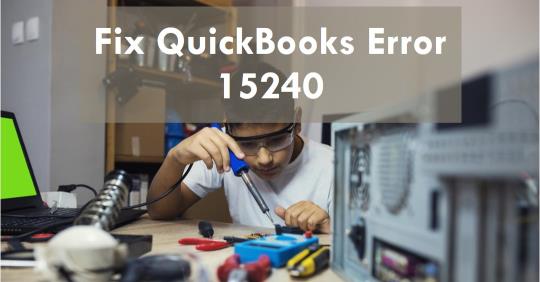
Contents
QuickBooks Error 15240 often arises when downloading payroll updates or updates to QuickBooks itself. This error can cause significant disruptions in managing your business’s finances. Let’s delve into what causes this error and how you can fix it efficiently.
Causes of QuickBooks Error 15240
Understanding the root causes of QuickBooks Error 15240 can help in preventing it. Common reasons include:
- Incorrect date and time settings on your computer.
- Misconfigured Internet Explorer settings.
- Damaged or corrupted QuickBooks installation.
- Insufficient permissions for QuickBooks or its related files.
Steps to Fix QuickBooks Error 15240
Follow these steps to resolve QuickBooks Error 15240:
1. Verify Date and Time Settings
Ensure your computer’s date and time settings are accurate. Incorrect settings can cause update errors.
2. Adjust Internet Explorer Settings
Proper Internet Explorer settings are crucial for QuickBooks updates. Verify that your Internet Explorer settings are configured correctly:
- Open Internet Explorer.
- Go to Tools > Internet Options.
- Click on the Advanced tab and reset the settings.
3. Run QuickBooks as Administrator
Running QuickBooks with administrator privileges can solve many issues:
- Right-click the QuickBooks icon.
- Select “Run as Administrator.”
4. Check System Permissions
Ensure that QuickBooks has the necessary permissions to function correctly:
- Navigate to the folder where QuickBooks is installed.
- Right-click the folder, select Properties.
- Go to the Security tab and adjust permissions as needed.
5. Configure Firewall and Security Settings
Sometimes, firewall or security settings can block QuickBooks updates. Make sure these settings are not interfering:
- Access your firewall settings.
- Add QuickBooks as an exception.
6. Update QuickBooks
Make sure you are using the latest version of QuickBooks. Updates often include fixes for common errors:
- Open QuickBooks.
- Go to Help > Update QuickBooks.
- Follow the prompts to install updates.
7. Verify Payroll Service Key
If the error occurs during payroll updates, check your payroll service key:
- Open QuickBooks.
- Go to Employees > My Payroll Service > Manage Service Key.
- Verify the service key and re-enter it if necessary.
8. Reinstall QuickBooks
If none of the above steps work, consider reinstalling QuickBooks:
- Uninstall QuickBooks from your computer.
- Download the latest version from the official website.
- Install QuickBooks and restore your company files.
Preventing Future Errors
To avoid encountering QuickBooks Error 15240 in the future, follow these best practices:
- Keep your software up-to-date.
- Regularly check and adjust your system’s date and time settings.
- Ensure your firewall and antivirus settings do not interfere with QuickBooks.
Conclusion
QuickBooks Error 15240 can be a hassle, but with the right steps, it’s manageable. By verifying your settings and ensuring proper permissions, you can keep QuickBooks running smoothly. Regular maintenance and updates are key to preventing such errors in the future. Stay proactive, and your QuickBooks enterprise support experience will be much more seamless.