Contents
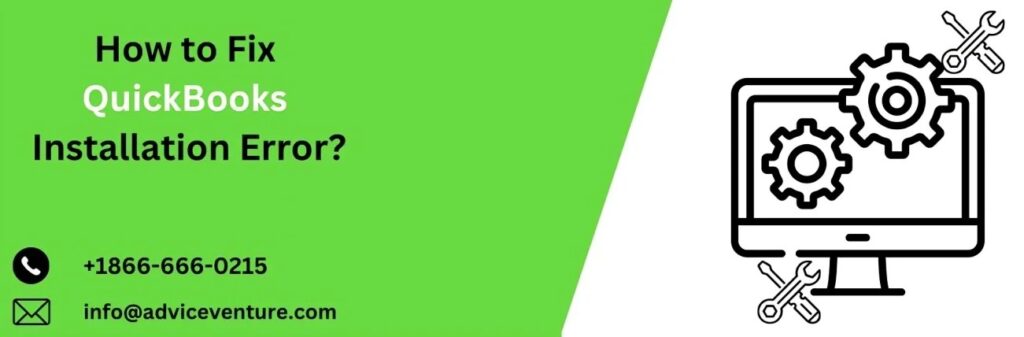
To Fix QuickBooks Installation Errors, first ensure your system meets the software requirements. Download the QuickBooks Tool Hub, which can resolve common issues. Install and run it, selecting ‘Installation Issues’ followed by ‘QuickBooks Install Diagnostic Tool.’ This tool will identify and fix installation errors. If problems persist, disable antivirus software temporarily, as it may block installation. Ensure that Windows is updated and use the Selective Startup mode to install QuickBooks, which minimizes software conflicts. If these steps don’t work, consider a clean install of QuickBooks by uninstalling it completely and reinstalling. Contact QuickBooks support for advanced assistance if needed.
Common Causes of QuickBooks Installation Errors
Understanding the root causes of installation errors can help in diagnosing and fixing them efficiently. Common causes include:
- Corrupt Installation Files: Damaged or incomplete installation files can prevent QuickBooks from installing correctly.
- System Requirements: Inadequate system specifications or unsupported operating systems can cause installation failures.
- Third-party Interference: Conflicts with antivirus programs or other software can interfere with the installation process.
- Network Issues: Unstable or misconfigured network settings can disrupt the download and installation of QuickBooks.
- Administrative Privileges: Lack of proper permissions can halt the installation process.
Identifying the Error
QuickBooks typically provides error codes that can help identify the specific issue. Some common error codes include:
- Error 1603: A general error that usually indicates a problem with the installation process.
- Error 1935: Related to the .NET Framework, which is required by QuickBooks.
- Error 1904: Indicates a file could not register correctly.
- Error 1402: Usually a permissions-related error.
Steps to Fix QuickBooks Installation Errors
Step 1: Ensure System Requirements
Before attempting to install QuickBooks, ensure that your system meets the minimum requirements:
- Operating System: Verify that your operating system is compatible with the QuickBooks version you are installing.
- Hardware: Ensure that your computer has sufficient RAM, processor speed, and disk space.
Step 2: Download the QuickBooks Install Diagnostic Tool
Intuit provides the QuickBooks Install Diagnostic Tool, which can help fix common installation errors. Follow these steps:
- Download the Tool: Visit the official QuickBooks website and download the QuickBooks Install Diagnostic Tool.
- Run the Tool: Close any open programs and run the tool. It may take some time to complete the scan and fix issues.
- Restart Your Computer: After the tool has completed its task, restart your computer to ensure changes take effect.
Step 3: Update Windows
An outdated operating system can cause compatibility issues. Ensure your Windows operating system is up to date:
- Check for Updates: Go to Settings > Update & Security > Windows Update and check for updates.
- Install Updates: If updates are available, install them and restart your computer.
Step 4: Configure Antivirus and Firewall Settings
Antivirus programs and firewall settings can block QuickBooks installation. Temporarily disable these programs during installation:
- Disable Antivirus: Open your antivirus software and disable real-time protection temporarily.
- Configure Firewall: Allow QuickBooks through your firewall by adding it to the list of allowed programs.
- Re-enable Antivirus: After the installation is complete, re-enable your antivirus protection.
Step 5: Use the Selective Startup Mode
Performing a clean installation using Selective Startup Mode can help bypass third-party software conflicts:
- Open System Configuration: Press Windows + R, type msconfig, and press Enter.
- Selective Startup: Under the General tab, select Selective startup and uncheck Load startup items.
- Disable Services: Go to the Services tab, check Hide all Microsoft services, then click Disable all.
- Restart: Click Apply, then OK, and restart your computer.
- Install QuickBooks: Proceed with the QuickBooks installation.
- Normal Startup: After installation, repeat steps 1-4 and select Normal startup, then restart your computer.
Step 6: Reinstall Microsoft .NET Framework
QuickBooks relies on the .NET Framework. Reinstalling or repairing it can fix related errors:
- Uninstall .NET Framework: Go to Control Panel > Programs > Turn Windows features on or off and uncheck .NET Framework.
- Restart Computer: Restart your computer.
- Reinstall .NET Framework: Go back to Control Panel > Programs > Turn Windows features on or off and check .NET Framework.
- Download Latest Version: Alternatively, download and install the latest version from the Microsoft website.
Step 7: Rename QuickBooks Installation Folders
Corrupt installation folders can cause errors. Renaming these folders forces QuickBooks to create new ones:
- Access Installation Folders: Locate QuickBooks installation folders such as C:\Program Files\Intuit\QuickBooks and C:\ProgramData\Intuit\QuickBooks.
- Rename Folders: Add .old at the end of each folder name (e.g., QuickBooks.old).
- Reinstall QuickBooks: Try reinstalling QuickBooks to create new folders.
Step 8: Run the QuickBooks Clean Install Tool
The Clean Install Tool helps perform a clean installation of QuickBooks:
- Download the Tool: Visit the QuickBooks website and download the Clean Install Tool.
- Run the Tool: Follow the on-screen instructions to uninstall and reinstall QuickBooks.
Conclusion
Fixing QuickBooks installation errors involves a methodical approach to diagnosing and resolving the underlying issues. By ensuring your system meets the necessary requirements, using diagnostic tools, updating your operating system, configuring antivirus settings, and following clean installation practices, you can overcome most installation challenges. If problems persist, professional support can provide the necessary expertise to ensure QuickBooks is installed correctly and efficiently. Please visit our website: https://www.adviceventure.com/fix-quickbooks-installation-error/