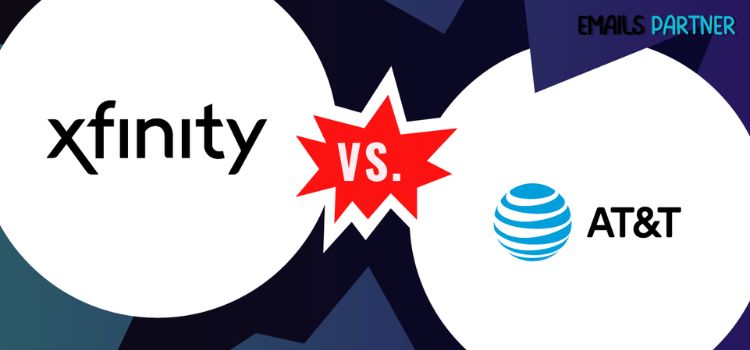
Contents
In today’s interconnected world, email has become an indispensable tool for communication. However, users often encounter issues with their email services, and the AT&T vs. Xfinity Email debate highlights some of the most common problems. This comprehensive guide will walk you through various solutions to fix email-related issues for both providers, ensuring smooth and efficient communication.

Understanding AT&T and Xfinity Email Services
Before diving into troubleshooting, it’s essential to understand the basics of these email services:
AT&T Email:
- Provided to AT&T internet and wireless customers
- Uses the @att.net domain
- Offers web-based access and compatibility with email clients
Xfinity Email:
- Available to Xfinity internet customers
- Uses @comcast.net or @xfinity.com domains
- Accessible through webmail and various email clients
Common Issues with AT&T and Xfinity Email
Users of both services often encounter similar problems:
a) Login difficulties b) Sending and receiving email problems c) Syncing issues across devices d) Spam and security concerns e) Account recovery challenges f) Storage limitations g) Configuration problems with third-party email clients
Troubleshooting Login Issues
AT&T Email:
- Verify your username and password
- Ensure you’re using the correct login page (currently mail.att.net)
- Clear browser cache and cookies
- Check for caps lock and typos
- Try an alternative browser or device
Xfinity Email:
- Confirm your Xfinity ID and password
- Use the official login page (connect.xfinity.com)
- Reset your password if necessary
- Check for any account restrictions or temporary blocks
- Ensure your account hasn’t been compromised
- Resolving Sending and Receiving Email Problems
AT&T Email:
- Check your internet connection
- Verify incoming and outgoing server settings
- Ensure your mailbox isn’t full
- Check for any AT&T service outages
- Disable any conflicting antivirus or firewall software temporarily
Xfinity Email:
- Confirm a stable internet connection
- Review your email client settings
- Check your storage quota
- Look for any Xfinity email service disruptions
- Ensure your account hasn’t been suspended due to inactivity
- Addressing Syncing Issues Across Devices
AT&T Email:
- Enable IMAP on all devices
- Verify server settings on each device
- Remove and re-add your email account on problematic devices
- Update your email client or app to the latest version
- Check for any device-specific sync settings
Xfinity Email:
- Ensure POP or IMAP is correctly configured
- Adjust sync settings on mobile devices
- Use the same account credentials on all devices
- Consider using the Xfinity Connect app for better synchronization
- Check for any conflicts with other email accounts on the same device
- Enhancing Security and Combating Spam
AT&T Email:
- Enable AT&T’s built-in spam filter
- Create email rules to manage incoming messages
- Regularly update your password
- Be cautious of phishing attempts and suspicious links
- Use two-factor authentication if available
Xfinity Email:
- Utilize Xfinity’s spam filtering options
- Set up email filters and rules
- Enable two-factor authentication
- Educate yourself on common email scams
- Regularly scan your device for malware
- Navigating Account Recovery
AT&T Email:
- Use the “Forgot Password” option on the login page
- Verify your identity through security questions or a backup email
- Contact AT&T customer support for additional assistance
- Set up a recovery phone number for future issues
- Keep your account recovery information up to date
Xfinity Email:
- Access the account recovery page on Xfinity’s website
- Verify your identity using alternative contact methods
- Answer security questions if prompted
- Reach out to Xfinity support for further help
- Regularly update your security information
- Managing Storage Limitations
AT&T Email:
- Regularly delete unnecessary emails and empty trash
- Use the search function to find and remove large attachments
- Archive important emails locally
- Consider upgrading to a paid plan for more storage
- Use cloud storage services for large attachments
Xfinity Email:
- Manage your inbox by archiving or deleting old emails
- Utilize Xfinity’s email organization tools
- Set up auto-delete rules for certain types of emails
- Explore storage upgrade options if available
- Use file-sharing services for large attachments instead of email
- Configuring Third-Party Email Clients
AT&T Email:
- Use IMAP for better synchronization across devices
- Verify the correct server settings:
- Incoming: imap.mail.att.net (Port 993, SSL)
- Outgoing: smtp.mail.att.net (Port 465, SSL)
- Enable SSL/TLS encryption for both incoming and outgoing servers
- Use your full email address as the username
- Check for any specific settings required by your email client
Xfinity Email:
- Choose between POP3 and IMAP based on your needs
- Use these server settings:
- Incoming (IMAP): imap.comcast.net (Port 993, SSL)
- Incoming (POP3): pop.comcast.net (Port 995, SSL)
- Outgoing: smtp.comcast.net (Port 587, TLS)
- Enable authentication for the outgoing server
- Use your Xfinity ID (without @comcast.net) as the username
- Consult Xfinity’s support page for client-specific instructions
- Optimizing Email Performance
AT&T Email:
- Organize emails into folders for better management
- Use AT&T’s webmail interface for access to all features
- Enable offline mode in your email client for faster access
- Regularly update your email client or app
- Consider using email aliases for better organization
Xfinity Email:
- Take advantage of the Xfinity Connect app for on-the-go access
- Utilize Xfinity’s email scheduling feature
- Set up email forwarding to manage multiple accounts
- Use Xfinity’s email encryption for sensitive communications
- Explore Xfinity Connect’s calendar and contact management tools
- Troubleshooting Specific Error Messages
AT&T Email:
- “Invalid username or password”: Double-check credentials and try resetting your password
- “Unable to connect to server”: Verify internet connection and server settings
- “Mailbox full”: Delete old emails or upgrade storage if available
- “Temporary system problem”: Wait and try again later, or contact AT&T support
- “Account locked”: Contact AT&T support to unlock your account
Xfinity Email:
- “Authentication failed”: Confirm login details and check for account issues
- “Connection timed out”: Check your internet connection and Xfinity’s server status
- “Quota exceeded”: Clear out old emails or consider upgrading your storage plan
- “Delivery failed”: Verify the recipient’s email address and try resending
- “Account suspended”: Contact Xfinity support to reactivate your account
Leveraging Advanced Features
AT&T Email:
- Set up email signatures for a professional touch
- Use vacation responders for automatic replies
- Explore AT&T’s email aliasing options
- Take advantage of AT&T Mail’s integration with other AT&T services
- Use keyboard shortcuts for faster email management
Xfinity Email:
- Utilize Xfinity’s email scheduling feature
- Set up email forwarding to manage multiple accounts
- Use Xfinity’s email encryption for sensitive communications
- Explore Xfinity Connect’s calendar and contact management tools
- Take advantage of the unified inbox feature in Xfinity Connect
- Migrating Between Email Providers
If you’re considering switching between AT&T and Xfinity Email or to a different provider:
- Export your contacts and important emails
- Set up email forwarding from your old account
- Update your email address with important contacts and services
- Keep your old account active for a transition period
- Use a migration tool or service for seamless transfer of data
- Staying Informed About Email Service Updates
AT&T Email:
- Regularly check AT&T’s official website for announcements
- Follow AT&T’s social media channels for real-time updates
- Sign up for AT&T’s newsletter to receive important information
- Check the AT&T Community Forums for user discussions and tips
- Enable notifications for AT&T service alerts
Xfinity Email:
- Monitor Xfinity’s status page for service updates
- Keep an eye on Xfinity’s official blog for new features and changes
- Enable notifications in the Xfinity Connect app for important alerts
- Join Xfinity Communities for user discussions and support
- Follow Xfinity on social media platforms for quick updates
Seeking Additional Support
AT&T Email:
- Consult AT&T’s online support forums
- Use AT&T’s live chat feature for quick assistance
- Contact AT&T’s customer support via phone for complex issues
- Schedule an in-store appointment for hands-on help
- Explore AT&T’s video tutorials and guides
Xfinity Email:
- Visit Xfinity’s help and support center online
- Engage with the Xfinity community forums for peer assistance
- Schedule a callback or chat with an Xfinity representative
- Use the Xfinity Assistant for automated troubleshooting
- Consider scheduling a technician visit for persistent issues
While both services offer robust email solutions, they have unique features:
AT&T Email:
- Seamless integration with other AT&T services
- Large storage capacity for AT&T internet customers
- Advanced spam filtering technology
- Easy-to-use webmail interface
- Compatible with most email clients and devices
Xfinity Email:
- Integration with Xfinity X1 platform for TV-based email access
- Xfinity Connect app for unified communications
- Enhanced security features like two-factor authentication
- Unified inbox for multiple email accounts
- Advanced email scheduling and filtering options
Also Read: AOL hacked account
Understanding Email Protocols
To better troubleshoot issues, it’s helpful to understand the basic email protocols:
- SMTP (Simple Mail Transfer Protocol): Used for sending emails
- POP3 (Post Office Protocol): Downloads emails to a single device
- IMAP (Internet Message Access Protocol): Synchronizes emails across multiple devices
As email technology continues to evolve, both AT&T and Xfinity are likely to introduce new features and improvements:
- Enhanced AI-powered spam filtering and email organization
- Improved integration with other digital services and smart home devices
- Advanced encryption and security measures
- More intuitive and user-friendly interfaces
- Better cross-platform synchronization and accessibility
Staying informed about these developments can help you make the most of your email service and adapt to new features as they become available.
Conclusion
Navigating the complexities of AT&T vs. Xfinity Email can be challenging, but with the right knowledge and tools, most issues can be resolved efficiently. This comprehensive guide has covered a wide range of topics, from basic troubleshooting to advanced features and best practices. By following these steps and staying informed about updates and security measures, you can ensure a smooth email experience with either provider. Remember that both AT&T and Xfinity strive to be reliable emails partners in our digital lives, constantly evolving to meet user needs and technological advancements. Whether you’re dealing with login issues, sync problems, or simply looking to optimize your email usage, this guide provides the necessary information to make the most of your email service and maintain effective communication in our increasingly connected world.