Contents
To perform T4 in QuickBooks Online, follow these steps: First, navigate to the Payroll section and select Employees. Click on the employee for whom you want to generate a T4 form. Next, go to the Forms section and choose the T4 slip. Ensure all employee information and year-end figures are accurate. You can review, edit, and then save the T4 form. Once finalized, you can e-file the T4 directly with the Canada Revenue Agency (CRA) through QuickBooks Online. This streamlined process ensures compliance and accurate reporting for your employees’ tax slips.
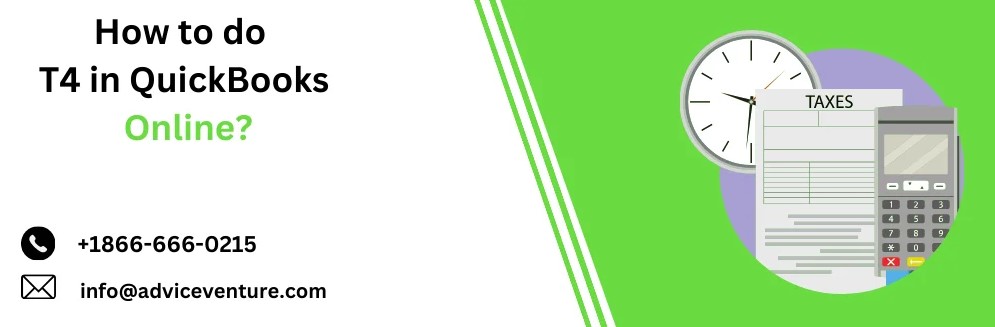
Understanding T4 Slips
Before diving into the process, it’s important to understand what a T4 slip entails. The T4 slip, also known as the Statement of Remuneration Paid, includes details about an employee’s income and deductions, such as:
- Gross wages
- Employment Insurance (EI) premiums
- Canada Pension Plan (CPP) contributions
- Income tax deducted
- Other benefits and allowances
Employers must issue a T4 slip to each employee and submit a copy to the CRA by the last day of February for the previous calendar year.
Setting Up Payroll in QuickBooks Online
To prepare T4 slips in QuickBooks Online, you first need to ensure that your payroll setup is complete and accurate. Here’s how to set up payroll in QuickBooks Online:
- Sign in to QuickBooks Online: Go to the QuickBooks Online website and sign in with your credentials.
- Navigate to Payroll: From the main dashboard, click on the “Payroll” tab.
- Set Up Payroll: Follow the prompts to set up your payroll. You’ll need to enter details about your business, such as your business number, and set up your employees, including their personal information, pay rates, and deduction details.
- Connect to a Payroll Service: If you’re using QuickBooks Payroll service, ensure it’s connected and active. This service will handle most of the calculations for you.
- Verify Payroll Settings: Double-check all the payroll settings to make sure that the deductions (like CPP, EI, and income tax) are set up correctly.
Recording Employee Earnings and Deductions
Accurate T4 slips depend on the correct recording of employee earnings and deductions throughout the year. Here’s how to ensure everything is recorded properly in QuickBooks Online:
- Enter Employee Information: Make sure all employees’ personal and tax details are accurately entered into QuickBooks Online.
- Run Payroll Regularly: Process payroll regularly (weekly, bi-weekly, or monthly) to ensure that all earnings and deductions are recorded accurately.
- Review Payroll Reports: Regularly review payroll reports to verify that all information is accurate. Look out for any discrepancies in earnings, tax withholdings, and deductions.
Preparing T4 Slips in QuickBooks Online
Once the payroll information for the year is complete, you can start preparing T4 slips. Follow these steps:
- Navigate to Payroll Center: From the QuickBooks Online dashboard, click on “Payroll” and then “Employees.”
- Access Tax Forms: In the “Employees” section, click on “Annual Forms” and then select “T4 Slips.”
- Select the Tax Year: Choose the tax year for which you are preparing the T4 slips.
- Review Employee Information: QuickBooks will display a summary of the information that will be included on the T4 slips. Review this information for each employee to ensure accuracy.
- Edit Information if Necessary: If you notice any discrepancies, click on the employee’s name to edit the information. Make sure all earnings, deductions, and other relevant details are correct.
- Generate T4 Slips: Once you’ve reviewed and confirmed all the information, click on “Generate” to create the T4 slips.
Filing T4 Slips with the CRA
After generating the T4 slips, you need to file them with the CRA and provide copies to your employees. QuickBooks Online simplifies this process:
- Download T4 Slips: Download the generated T4 slips and save them securely on your computer.
- Print or Email T4 Slips to Employees: You can either print the T4 slips and distribute them to your employees or email them directly from QuickBooks Online.
- File Electronically with the CRA: QuickBooks Online offers an option to file your T4 slips electronically with the CRA. Follow these steps:
- In the “Payroll Center,” click on “Annual Forms.”
- Select “E-File T4 Slips.”
- Follow the prompts to submit the T4 slips electronically. You’ll need your CRA Business Number and other relevant information to complete this process.
Verifying Submission and Record-Keeping
After filing the T4 slips, it’s crucial to verify the submission and maintain proper records:
- Confirmation of Submission: Once you’ve submitted the T4 slips electronically, the CRA will provide a confirmation. Save this confirmation for your records.
- Employee Copies: Ensure that all employees have received their copies of the T4 slips. This is a legal requirement.
- Record-Keeping: Keep copies of all submitted T4 slips and the confirmation of submission for at least six years. This is important for compliance and in case of any audits.
Common Issues and Troubleshooting
While QuickBooks Online makes the process of preparing and filing T4 slips straightforward, you may encounter some common issues. Here’s how to troubleshoot them:
- Incorrect Employee Information: If an employee’s information is incorrect, update it in QuickBooks Online and regenerate the T4 slip.
- Discrepancies in Earnings or Deductions: Review payroll reports regularly to catch any discrepancies early. If you find discrepancies when preparing T4 slips, correct them in the payroll records and regenerate the T4 slip.
- Technical Issues with E-Filing: If you encounter technical issues when e-filing, ensure that your internet connection is stable and that you have entered all required information correctly. If the problem persists, contact QuickBooks Online support for assistance.
Conclusion
Preparing and filing T4 slips in QuickBooks Online is a manageable process if you follow the steps outlined above. By ensuring accurate payroll setup and regular record-keeping throughout the year, you can simplify the year-end process significantly. QuickBooks Online’s tools for generating and filing T4 slips help streamline compliance with CRA requirements, allowing you to focus more on your business and less on administrative tasks. Always keep abreast of any changes in tax laws or payroll regulations to ensure ongoing compliance and avoid any potential penalties.
Please visit our website: https://www.adviceventure.com/file-t4-in-quickbooks/